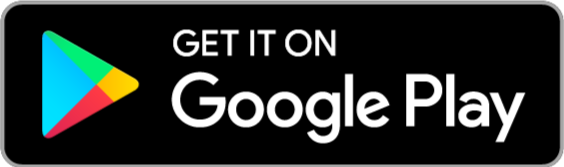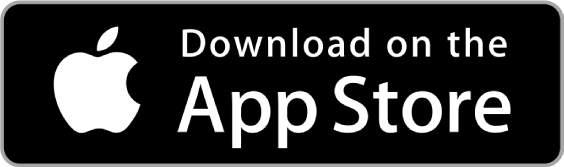Let’s embark on a quest to uncover the amount of storage Minecraft occupies! Minecraft, although not a hefty game in terms of installation size, exhibits variability across different platforms. Its enduring popularity, spanning over a decade, shows no signs of waning. Throughout these years, the game has received numerous updates, injecting fresh content into its already abundant universe. Moreover, the world of Minecraft stretches infinitely, offering endless exploration opportunities until one’s weariness takes hold. What’s more, this game liberates players, allowing them to construct and manifest their visions without constraints or boundaries.
Considering these aspects, one might wonder if Minecraft, akin to Warzone, engulfs a substantial portion of their disk space. However, there’s no need for concern, as this guide aims to address the precise storage requirements of Minecraft.
How much space does it need?
The inquiry about the storage requirements of Minecraft arises. Minecraft, across all devices, occupies approximately 1 GB of space. However, as one delves deeper into the game, the size gradually expands due to the creation of new worlds, exploration of existing ones, and the installation of mods. In certain instances, the game’s size can even exceed 30 GB, showcasing the breadth of possibilities within the Minecraft realm.
For those eager to discover the specific storage allocation on various platforms, rest assured, as comprehensive information awaits. Furthermore, a step-by-step guide will be provided to assist in determining the precise amount of disk space Minecraft is currently occupying. With anticipation mounting, let us now delve into the depths and ascertain the true extent of Minecraft’s storage requirements.
In various platforms
The popularity of Minecraft knows no bounds, as Mojang has made it available on all major platforms. Remarkably, the game has even found its way onto mobile devices, delivering a seamless and issue-free experience. Considering the possibility of owning Minecraft on multiple platforms, one might be curious about the storage space it consumes. Fret not, for a comprehensive compilation of Minecraft’s sizes on various major platforms is presented below:
- Xbox One: 1.30 GB
- Xbox 360: 115 MB
- PS3: 95 MB
- PS4: 230 MB
- Nintendo Switch: 1.10 GB
- PS Vita: 165 MB
- Wii U: 1.6 GB
- PC: 1.5 GB
- Android: 115 MB (Varies based on the device)
It’s important to note that the file size of Minecraft differs across each platform and is likely to increase upon installation. Furthermore, as gameplay progresses, the game’s size will expand accordingly. Therefore, it is advisable to have ample storage space available on your disk to avoid encountering any errors while indulging in Minecraft’s adventures.

File size increases
As mentioned earlier, the file size of Minecraft is bound to increase, and the pace at which it grows depends on individual playstyles. For instance, avid explorers who traverse every nook and cranny of the map will witness a significantly larger file size compared to those who remain confined to a single area. To provide some context, each chunk consumes approximately 4 KB of storage. Therefore, extensive exploration will swiftly accumulate this size increment.
- Furthermore, constructing numerous blocks also contributes to a larger file size. As players build structures, the game must save and load a multitude of new elements that were absent at the start of their gameplay session. Consequently, after indulging in a lengthy and dedicated play session, one can anticipate a substantially increased file size compared to the initial state.
- Various other factors influence the degree to which the file size expands. The installation of multiple mods, for example, significantly augments the file size beyond the norm. Depending on the specific mods chosen, discernible disparities in size become apparent.
- Resource packs can also swiftly accumulate storage space. While individual packs may not possess substantial file sizes on their own, their cumulative impact on storage becomes evident. Since the game needs to load higher quality textures or entirely new textures in some cases, the resulting file size tends to become more substantial.
Other elements, such as plugins, hosting a server, or extensively exploring multiple large Minecraft worlds, can further impact the file size. Each of these factors exacts a toll on the disk drive, emphasizing the need for ample storage capacity.
How to check it?
To determine the file size of Minecraft, one must employ different methods depending on the platform on which the game is installed. If the size becomes cumbersome, deleting unused worlds can free up some space.
- For PlayStation 4 users, accessing the file size entails navigating to Settings and selecting the Storage tab. From there, proceed to System Storage and open the Saved data section. Within this menu, locate Minecraft and hover over it to reveal the amount of space it occupies.
- On PC, a simple method involves right-clicking on the Minecraft folder and selecting Properties. This action opens a window displaying the file size. Xbox users should also venture into the system storage and explore the saved data folder to locate Minecraft and examine its storage consumption. By employing these platform-specific approaches, players can easily ascertain the file size of Minecraft and take necessary steps to manage their storage space effectively.
- On Nintendo Switch, checking the file size of Minecraft involves accessing the system settings. Within the settings menu, locate the Data Management section and choose the “Manage Software” option. From there, scroll down the list of installed software until you find Minecraft. The corresponding file size will be displayed, providing you with an understanding of the space it occupies on your device.
- Mobile devices, such as Android smartphones, require a slightly different approach. To check the file size of Minecraft on Android, navigate to the device’s Settings menu and select the “Storage” or “Storage & USB” option. Look for the “Apps” or “Application Manager” section and find Minecraft on the list of installed applications. Tapping on Minecraft will reveal its storage details, including the file size.
It’s essential to periodically monitor the file size of Minecraft, particularly if storage space is limited. By keeping track of the game’s size, players can make informed decisions about managing their storage effectively. If the file size becomes excessive, removing unused worlds or deleting unnecessary files can help reclaim storage space and ensure smooth gameplay.
Additionally, players should consider the implications of installing mods, resource packs, and other custom content. These additions can significantly impact the file size of Minecraft, requiring additional storage capacity. Regularly assessing the file size becomes even more crucial when introducing modifications to the game, as it helps avoid potential storage limitations and ensures optimal performance.
To wrap it up
In conclusion, understanding how to check the file size of Minecraft on different platforms empowers players to maintain a well-organized and efficient gaming experience. By staying mindful of storage constraints and periodically managing the game’s file size, players can continue to explore, build, and enjoy the endless adventures that Minecraft offers.