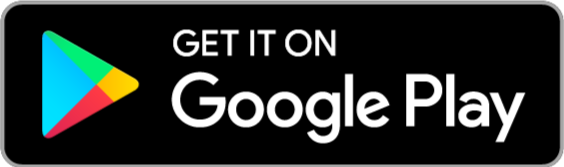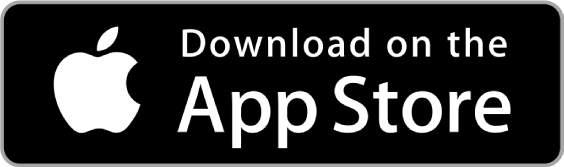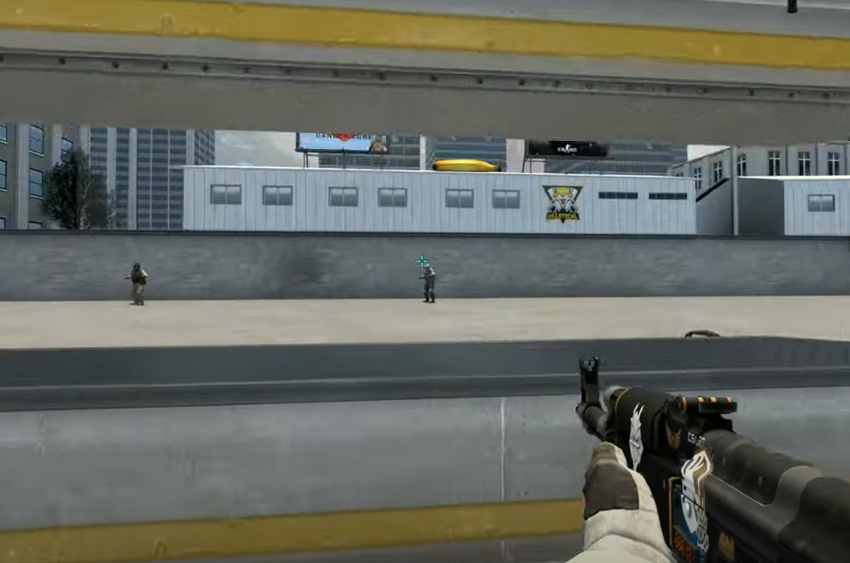Welcome to our comprehensive guide on how to change the field of view (FOV) in CS:GO! As a CS:GO player, you know that having the right FOV settings can greatly impact your gaming experience. FOV determines the extent of your peripheral vision in the game, affecting your ability to spot enemies, react quickly, and make accurate shots. By understanding how to adjust and optimize your FOV, you can enhance your gameplay and gain a competitive edge. In this article, we will walk you through the process of changing FOV in CS:GO, discuss the benefits of doing so, and provide additional tips and considerations to help you fine-tune your settings.
Enabling the Developer Console in Settings
Before diving into changing your FOV settings, you’ll need to enable the developer console in your CS:GO settings. Follow these simple steps:
1. Launch CS:GO and navigate to the “Options” menu.
2. Select the “Game Settings” tab and locate the “Enable Developer Console (~)” option.
3. Enable the developer console by clicking the checkbox next to it.
4. Click “Apply” to save the changes.
Changing Viewmodel FOV
The view model FOV affects the appearance of your weapon and hands in the game. By adjusting this setting, you can find a more comfortable and personalized view for yourself. Here’s how you can change the view model FOV:
1. Open the developer console by pressing the “~” key.
2. Type “viewmodel_fov X” into the console, replacing “X” with your desired value.
3. Experiment with different values to find the one that suits your preferences.
4. Press “Enter” to apply the changes.
Changing Your Actual FOV with Debug FOV
The actual FOV setting determines the width of your in-game field of view, directly impacting your perception and gameplay experience. While adjusting the view model FOV affects the appearance of your weapon and hands, changing the actual FOV allows you to fine-tune your visual awareness of the game world. Here’s a step-by-step guide on how to change your actual FOV using the debug FOV command:
1. Open the developer console by pressing the “~” key while in-game. If the console doesn’t appear, make sure you have enabled it in the game settings, as explained in Section 1.
2. Once the console is open, enter the command “fov_desired X” without the quotation marks, replacing “X” with your desired FOV value. The FOV value is measured in degrees and determines the horizontal angle of your field of view.
3. Experiment with different values to find the FOV that offers the best balance between awareness and visibility. Higher values widen your FOV, providing a broader view of the game world, while lower values offer a narrower, more focused perspective.
4. After entering your desired FOV value, press the “Enter” key to save and apply the changes. You should immediately notice the difference in your field of view.
It’s important to note that changing the actual FOV affects how the game renders the environment, potentially altering your perception of distances and proportions. Higher FOV values may cause objects to appear smaller and farther away, while lower FOV values can create a sense of magnification and bring objects closer. Finding the right FOV for you involves finding a balance between expanding your field of view and maintaining a natural and comfortable visual experience.
Experimentation is key when adjusting your actual FOV. Start with small increments or decrements, and gradually increase or decrease the FOV until you find the sweet spot that feels comfortable and enhances your overall gameplay performance.
Remember to consider your monitor size and aspect ratio when adjusting the FOV. Players with wider monitors or ultra-wide setups may find higher FOV values more suitable, while those with smaller screens might prefer lower values to maintain clarity and focus.
By fine-tuning your actual FOV using the debug FOV command, you can customize your CS:GO experience to match your preferences and playstyle. Take the time to experiment, find your optimal FOV, and enjoy a more immersive and visually optimized gaming experience.
Is Changing FOV Bannable?
A common concern among CS:GO players is whether changing the FOV settings can lead to a ban. Rest assured, adjusting your FOV settings is not considered cheating or against the game’s rules. The developers of CS:GO allow players to customize their FOV to suit their preferences, recognizing that different players have varying monitor sizes, aspect ratios, and personal preferences.
Changing the FOV is a legitimate way to optimize your gaming experience and can provide several advantages. By widening your field of view, you can gain better peripheral vision, which allows you to spot enemies and potential threats more easily. It can also improve your situational awareness, enabling you to make more informed decisions during intense gameplay moments.
However, it’s crucial to note that modifying other aspects of the game, such as viewmodel offset or using third-party software to gain an unfair advantage, may result in penalties, including being banned from competitive play. Valve, the developer of CS:GO, has strict anti-cheat measures in place to ensure fair gameplay for all participants.
To stay on the safe side, it is recommended to adjust your FOV settings within the game’s provided options. These settings are designed to maintain balance and fair gameplay across all players. Modifying the FOV through external software or unauthorized means may trigger the anti-cheat system and lead to penalties.
Remember, it’s always important to respect the game’s rules and maintain a fair and enjoyable experience for yourself and other players. By sticking to the allowed FOV customization options provided in the game’s settings, you can optimize your gaming experience without worrying about facing any consequences.
So, feel free to experiment with different FOV values and find the setting that suits you best. Enjoy CS:GO with enhanced visuals and an improved field of view, all while playing within the game’s guidelines and regulations.
Example Table for FOV Values
To give you a starting point, here’s an example table showcasing different FOV values commonly used by CS:GO players:
| FOV Setting | Description |
|---|---|
| 60 | Narrow field of view |
| 90 | Default field of view |
| 120 | Wide field of view for immersion |
| 160 | Extreme wide field of view |
Conclusion:
By now, you should have a solid understanding of how to change the field of view (FOV) in CS:GO. Adjusting your FOV settings can greatly enhance your gaming experience, providing better visibility, increased awareness, and improved reaction times. Remember to experiment with different values to find the optimal FOV that suits your preferences and playstyle. Keep in mind that changing FOV is not considered cheating, but be sure to stay within the game’s provided settings to avoid any penalties. Now, go forth, tweak your FOV, and enjoy CS:GO at its fullest potential!